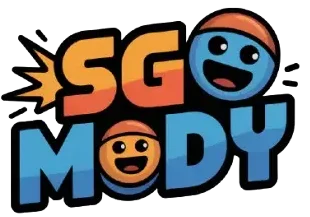Stumble Guys Settings
The Stumble Guys app is designed for kids who enjoy their leisure time playing. The Stumble Guys’ settings are easy to change according to taste. In this blog,

we will learn how to change the interface, main settings, input settings, and camera settings.
Main Settings
Stumble Guys settings have main settings that precede all remaining settings. In the latest version, the character is standing between and at the top right corner; a gear-type icon is displayed.

Click on it, and all settings will open. Here, you can customize your game settings according to your desire. Some settings will unlock after passing the levels.
Camera Settings
The camera is sensitive to users, so please check your settings before playing the game. In this area, you can customize your camera-related queries, and you can control the mouse sensitivity.

First-person camera settings help you to access yourself from different angles.
Interface Settings
In these settings, you can see “show player name,” which you can turn on and off. It will help you to enable and disable emote names here.

When you turn it on, this will show in the whole game. The settings for “show time records” have also been added in the feature.
Audio Settings
All settings related to volume can be changed here. You can increase and decrease music, sound, and volume here with a swipe.

Graphics Settings
Graphics help in beautifying the presentation of your game. High-quality graphics need high specs in your devices, as they will not run on low-spec devices and vice versa. We recommend low graphics for lower systems.

These basic settings are for now; any little kid can get help from this. If you wanna add some new settings, please let us know via the comment section.